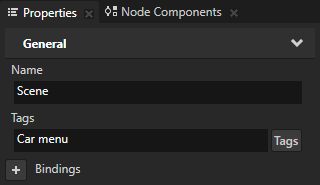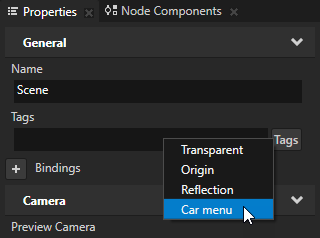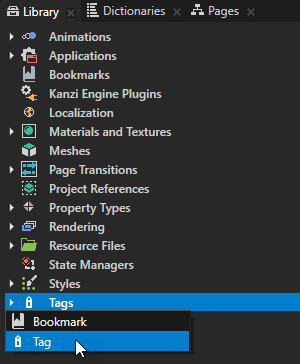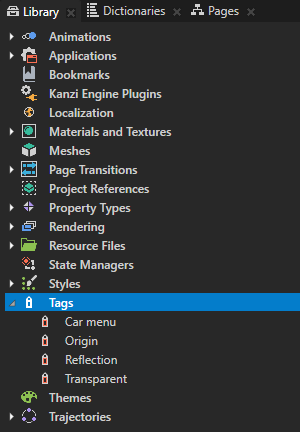Using tags
Use tags to group, find, and filter nodes in your project. You can assign multiple tags to a single node.
For example, you can use tags to:
Tagging a node
You can create a tag and tag a node in the Properties of that node.
To tag a node:
- In the Project select the node you want to tag.
- In the Properties:
- In the Tags property enter the name of the tag and press Enter.
Kanzi Studio creates the tag and tags the node with the tag.
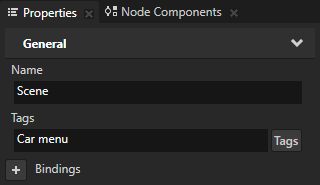
- Click the Tags button next to the Tags property and select a tag from the list of existing tags.
Kanzi Studio uses the existing tag to tag the node.
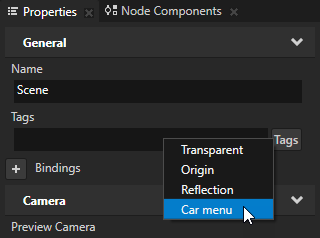
Creating a tag without tagging a node
You can create a tag without tagging a node at the same time.
To create a tag without tagging a node:
- In the Library press Alt and right-click Tags and select Tag.
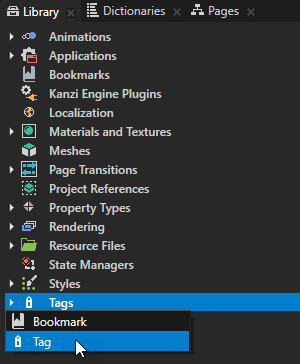
- Name the tag and click OK.
Kanzi Studio creates the tag and lists it in the Library > Tags.
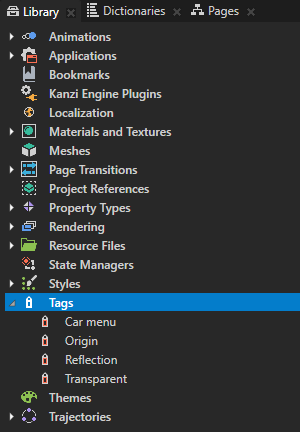
Finding tagged nodes with quick search in the Project
To find tagged nodes with quick search in the Project:
- Create a tag and assign it to nodes. See Using tags.
- In the Project in the quick search box enter the entire tag name you are looking for and press Enter.
Finding tagged nodes using the Find Project Item tool
To find tagged nodes using the Find Project Item tool:
- Create a tag and assign it to nodes. See Tagging a node.
- Select > Find.
The Find Project Item window opens.
- Select Advanced Search tab, add a new criteria and in the Criteria select:
- Has Property Value
- Tags property
- Click Tags button and select the tag you are looking for.
- Click Search.
The Find Project Item shows all nodes with the tag you selected.
Using tags in the API
For details, see the Tag class in the API reference.
See also
Using Tag Filter filters

Open topic with navigation